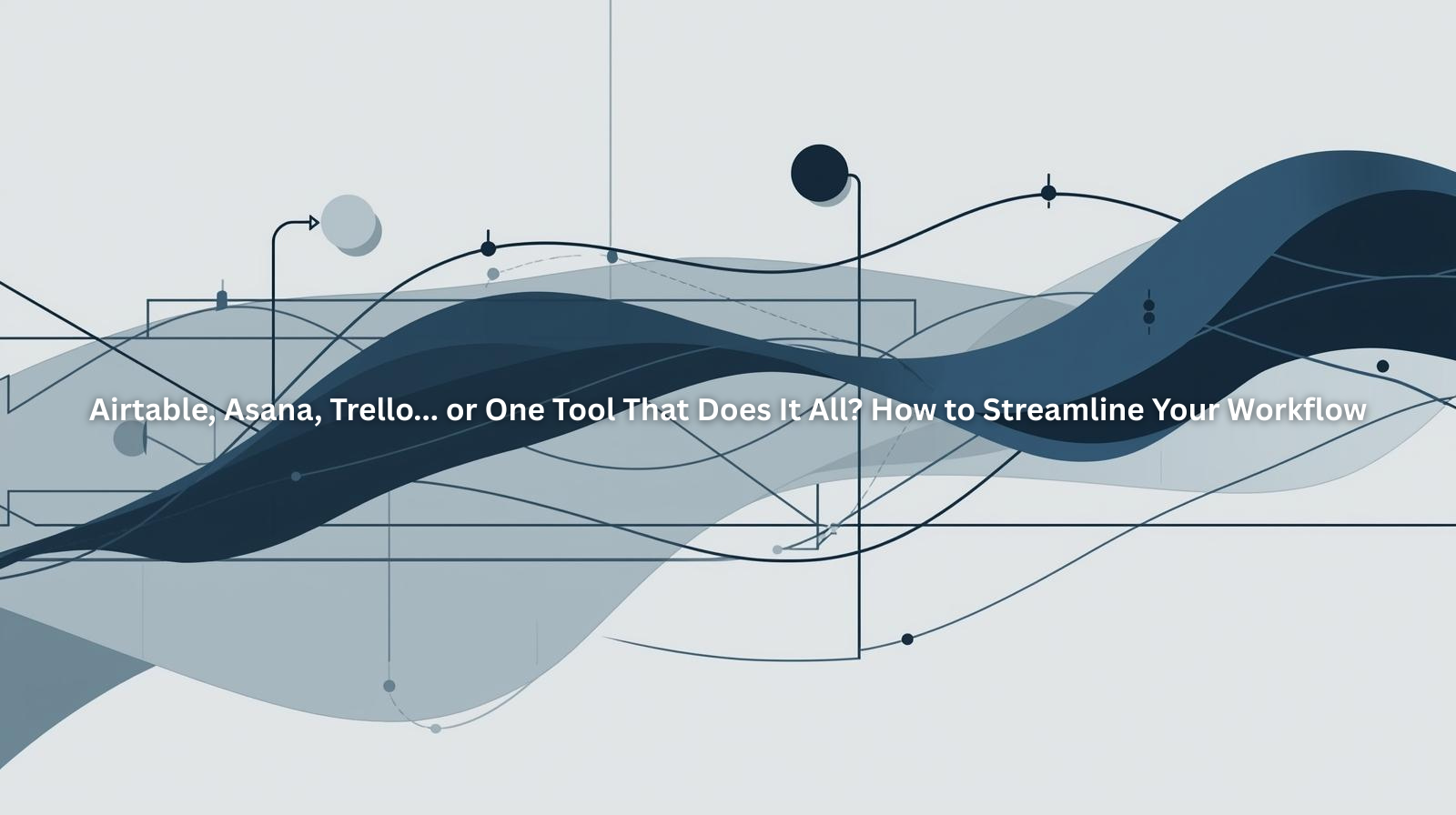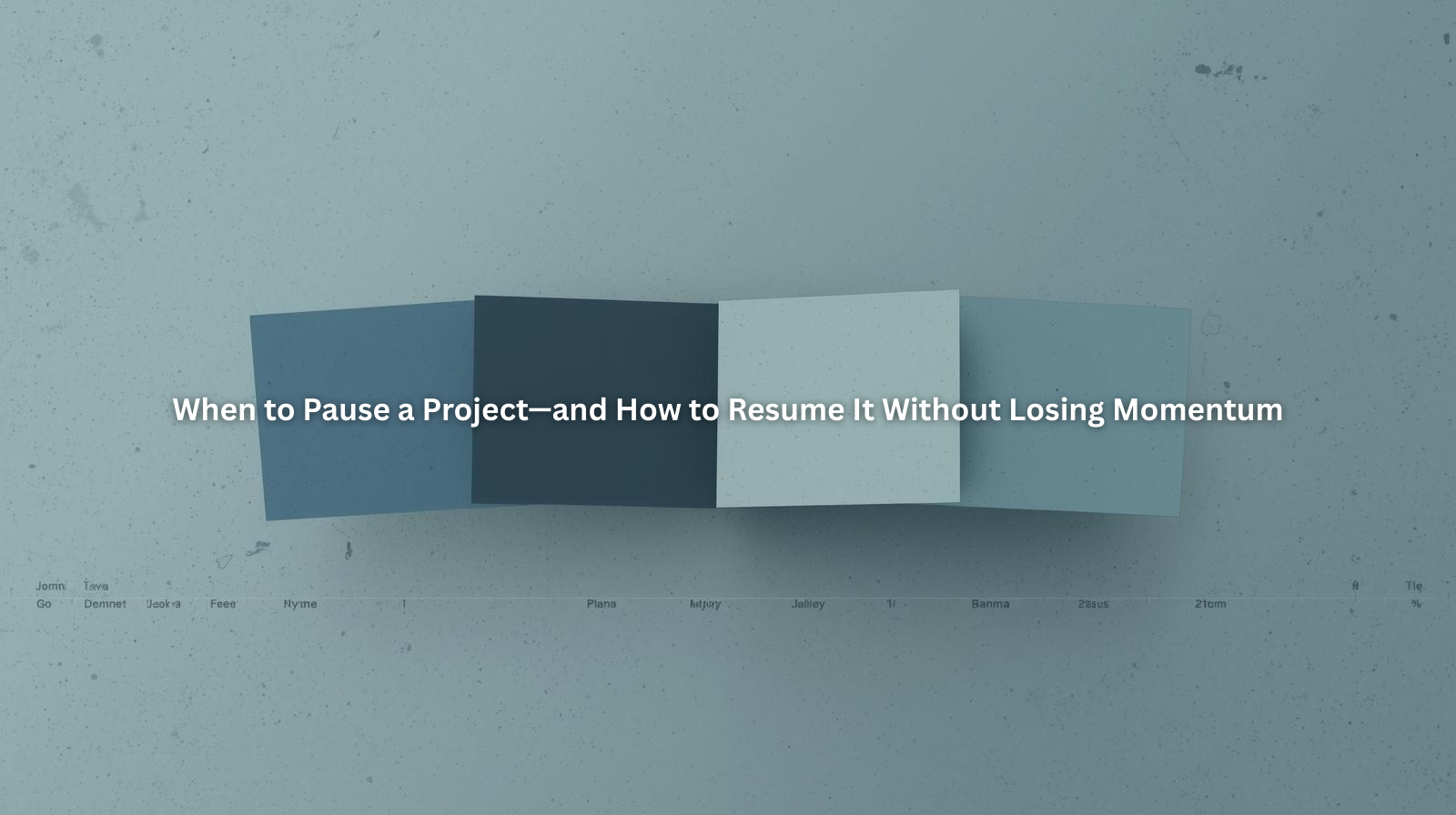How to Keep Track of your Work Tasks with Google Sheets

When it comes to task management, Google Sheets is a surprisingly powerful tool. Sure, it may not have all the bells and whistles of dedicated project management software, but its flexibility and accessibility make it a solid choice for individuals and small teams. The best part? You can fully customize it to fit your workflow.
If you’re wondering how to track your work tasks using Google Sheets, here’s an easy step-by-step guide to help you get started. I’ve also included suggestions for screenshots you should capture to make each step visually clear when posting this guide online.
Step 1: Create a New Google Sheet

- Open Google Drive and click New > Google Sheets.
- Choose a blank spreadsheet to start fresh.
Step 2: Set Up Your Columns

Think about what information you want to track for each task. Common columns include:
- Task Name
- Description
- Assigned To (if working with a team)
- Start Date
- Due Date
- Priority Level (High, Medium, Low)
- Status (Not Started, In Progress, Completed)
Enter these column headers in the first row of your sheet.
Step 4: Enter Sample Tasks
Add a few sample tasks to see how your sheet will function. Include realistic data for each column.
Tip: Break down large tasks into smaller subtasks to make your workload more manageable.

Step 5: Use Data Validation for Dropdown Menus
- Select the cells in the Status or Priority column.
- Go to Data > Data Validation.
- Under "Criteria," select "List of items" and enter your dropdown options (e.g., "Not Started, In Progress, Completed").
This makes updating task statuses quicker and reduces errors.

Step 6: Sort and Filter Your Tasks
- Highlight your entire data range.
- Click Data > Create a Filter.
- Use the filter icons to sort tasks by priority, status, or due date.
Tip: Sorting by due date helps you prioritize upcoming deadlines.

Step 7: Track Progress with Checkboxes
- Insert a new column called "Done."
- Select the cells where you want checkboxes and go to Insert > Checkbox.
- Check off tasks as you complete them.

Step 8: Share the Sheet with Your Team (If Needed)
- Click the Share button in the top right corner.
- Enter email addresses and set permissions (Viewer, Commenter, or Editor).

Step 9: Maintain and Update Regularly
To keep your task tracker effective:
- Review tasks daily or weekly.
- Update statuses and due dates as needed.
- Archive completed tasks by moving them to a separate tab.
Final Thoughts
Google Sheets might not be the flashiest task management tool, but its flexibility and accessibility make it a fantastic option for many users. With just a bit of setup, you can create a powerful task tracker that helps you stay organized and productive.